Write texts in an ancient/modern language
1. Install the fonts you have downloaded
from this webpage.
2. Restart KORAIS if it was running during the installation of the
fonts.
3. Choose from the left list on the Toolbar the font you want
to use.
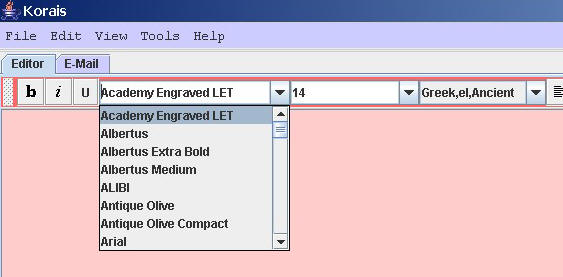
4. From the right list on the Toolbar choose the Keyboard
Layout you want to use.
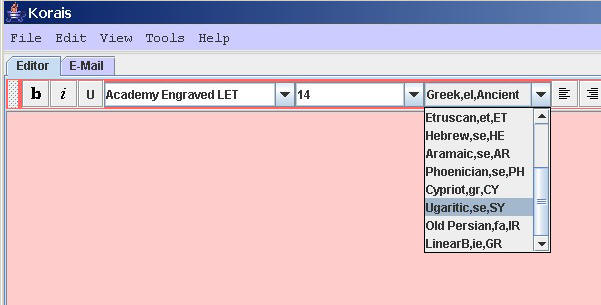
5. From the Language Bar of your Operating System choose
Engish-US, if not already selected. Usually you can find the Language Bar on the bottom right part of
your desktop.

If the Language Bar is not visible on the bottom right part
of your Desktop then (for Windows XP) go to "Start", then "Settings", then
"Control Panel", then "Regional and Language Options", "Languages", "Details",
"Language Bar" and select "Show the Language Bar on the Desktop".
6. Depending on the Keyboard Layout of KORAIS you have chosen (above step
4), you can use Hot Keys to produce certain characters. For istance, if you want
to write Ancient Greek you can use the following Hot Keys: ,
for the acute accent, < for the grave accent, . for the psili, > for the dasia, q
for the circumflex, Q for iota subscript, W for
diairesis. E.g. in order to produce a with the acute accent press once the key
,
and then press once the key a.
In order to write a with psili and the acute accent press once the key ,, then once the key . and finally the key a.
There is an easy way to see all the Hot Key combinations
available to every Keyboard Layout. Just click View
and then KeyboardLayout for the window beneath. Remember that you can
click on the SHIFT button of the panel to toggle between small letters and
capitals.
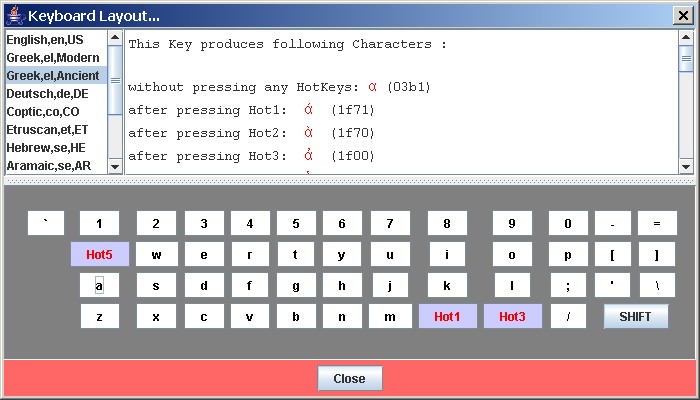
How to use a non-Unicode font
Follow the above steps 1, 2 and 3. Then
on Toolbar on the bottom right of your desktop choose English_en_US.
That's it, just write in the editor of KORAIS.
PREVIOUS NEXT
|